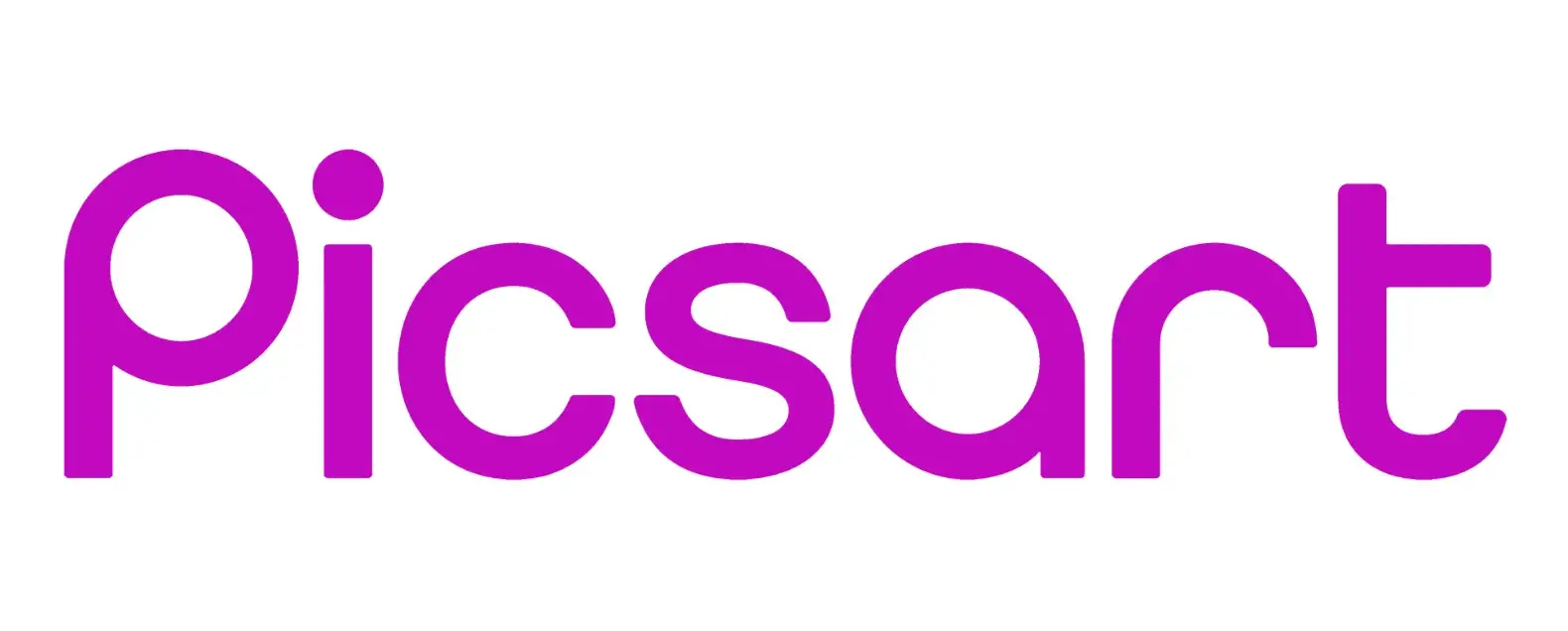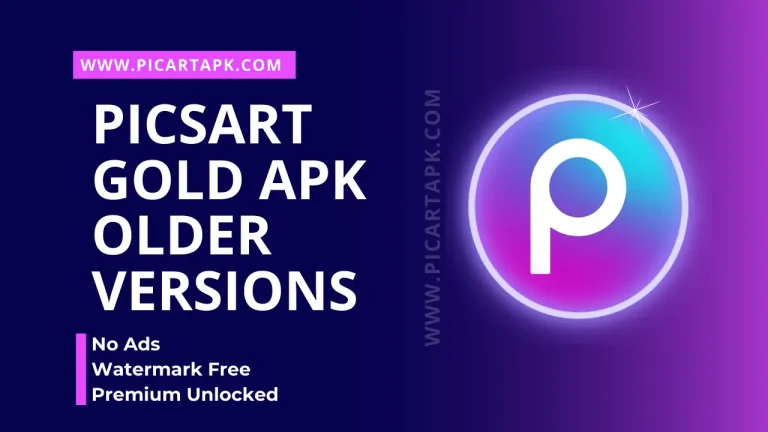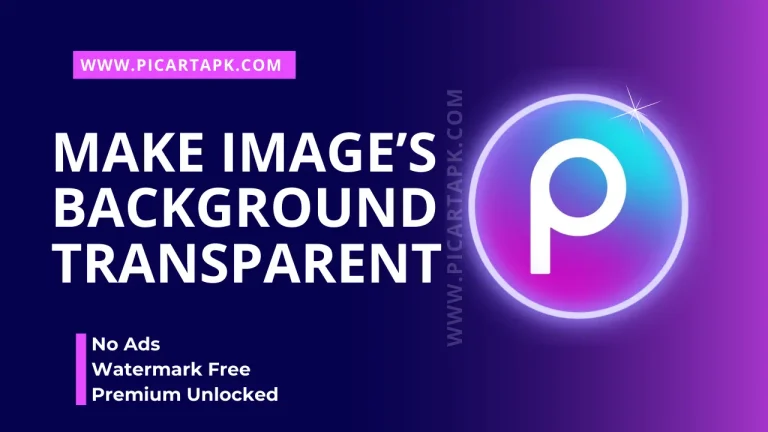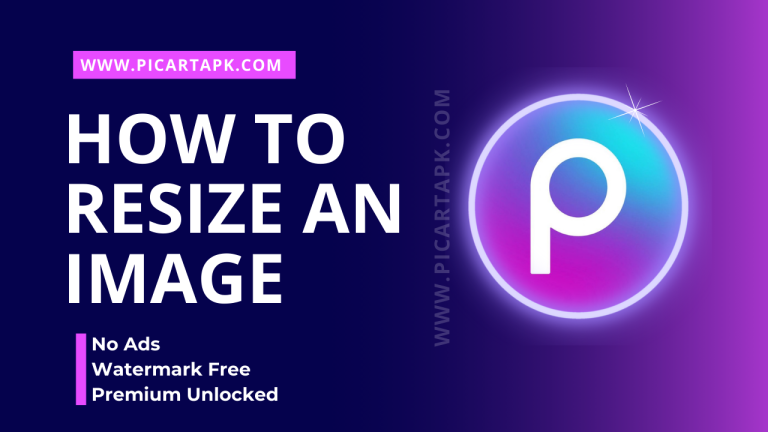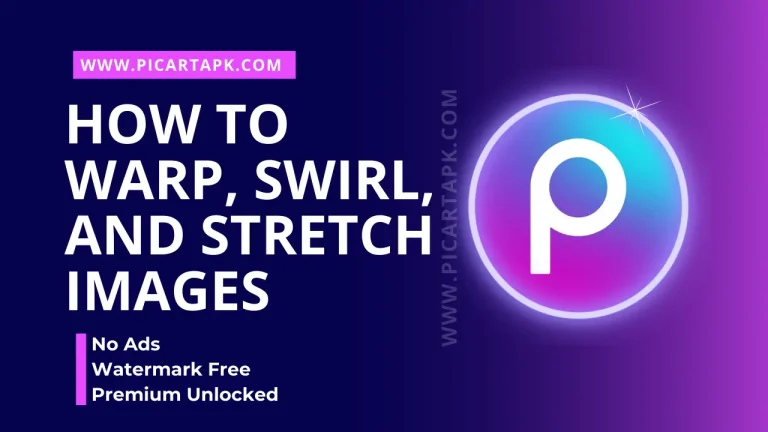How To Add Color Splash Effect in Picsart | Step-By-Step Guide
People wonder which tool is best that offers a great feature of Color Splash because all the editing tools on the Internet are not good enough.
Now, you don’t need to worry about it anymore because Picsarts has everything you want in your picture editing process, from basic adjustments to the Color Splash feature. Not only this but due to the entry of AI, the color splash feature has now become easier and more precise to use.
Let’s talk about it in detail, covering every portion of this topic.

What Is A Color Splash Effect?
The Color Splash is an image editing tool or feature used to transform every image into black and white colors or retain the original colors of the specific potion in the photo. By using this feature, your image will give a jaw-dropping color splash.

Why Choose AI-Powered Color Splash With Picsart?
With the help of Picsart AI in the color splash, you will get more precise and accurate results in just a few clicks. Picsart AI recognizes the colors and implements them on the image in no time.
Everyone, from newbies to experts, can use this feature easily due to the AI technology’s user-friendly interface.
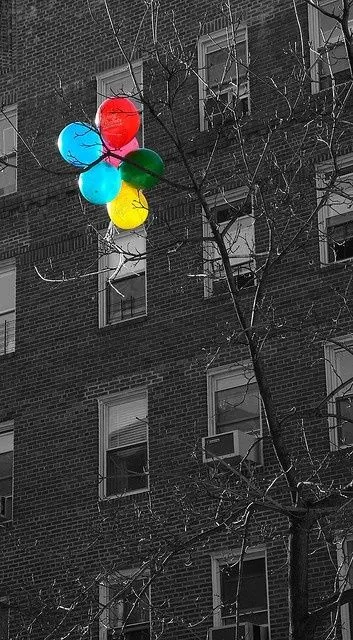
How To Do Color Splash Effect In Picsart?
If you edit on a PC, you can use PicsArt web to easily add color splash effects to your images to create attractive ones. Here is the step-by-step guide by which you can easily use this feature on the image.
Upload An Image
By clicking on the upload button, add the image to the picsart web.
AI Replace
Click on the More Apps button present on the left sidebar, then select the AI replace button.
Brushing
Select the area in which you want to change the color, brushing on that area to transform it into a greyscale color.
Replacing
Replace the selected area by typing a description or choosing a replacement from the pre-selected options. AI algorithm analyzes the picture and adds the image’s color splash effect.
Generate Image
Click on the generate image button; after this, your area will get replaced by using a color splash.
Save
The last and Final step is saving; after the process, click on the export button to save the image in the gallery by using the desired format.
How To Create Color Splash Effects On Mobile With Picsart?
Now, you can also easily add a color splash to your image by using Picsart mobile. Here are the simple and easy steps to add a color splash to the image.
Upload An Image
Click on the “+” button to add the image in the picsart.
AI Replace
Click the AI tools button to select the AI replace button. Then, choose the color splash feature.
Brushing
Select the area in which you want to change the color, brushing on that area to transform it into a greyscale color.
Replacing
Replace the selected area by typing a description or choosing a replacement from the pre-selected options. AI algorithm analyzes the picture and adds the image’s color splash effect.
Generate Image
Click on the generate image button; after this, your area will get replaced by using a color splash.
Save
The last and Final step is saving; after the process, click on the export button to save the image in the gallery by using the desired format.
Tips For Creating Amazing Color Splash Effects With Picsart
Here are more tips to enhance your image with the color splash feature.
- Experimenting with different color schemes
- Focus on composition
- Add a touch of surrealism
- Explore different themes
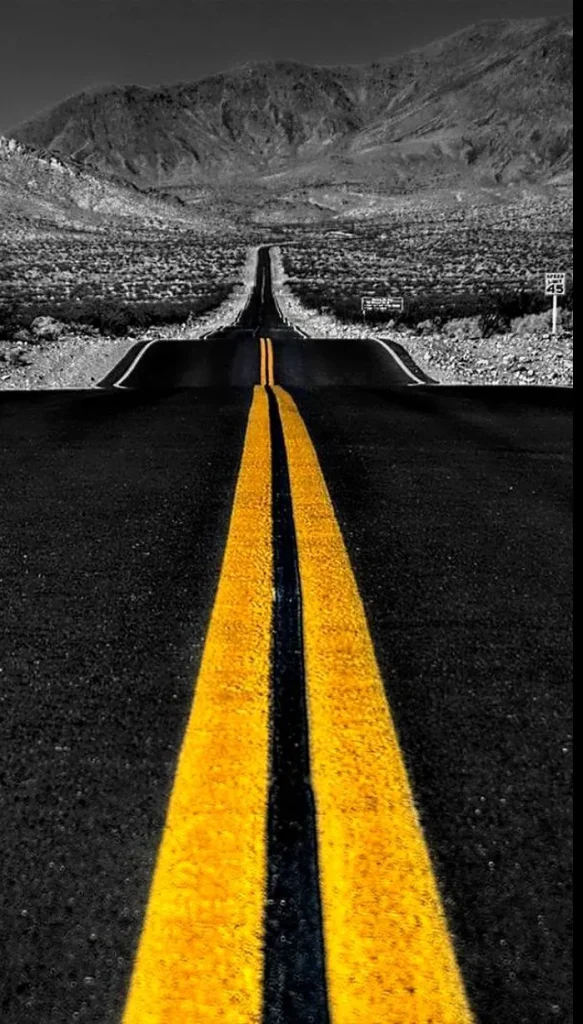
Conclusion
In conclusion, color splash is a powerful editing feature that helps the picture become more attractive and eye-catching. With AI, you can easily do a color splash on your image with a few clicks in no time.
Picsart is the best photo editing tool that allows users to get all the editing features in a single platform or app. From basic to advanced editors, everyone can use it easily due to the straightforward interface.
So, hurry up! Download the Picsart app and edit your images.
Click on the button and Download Picsart GOLD APK
GOLD UNLOCK
NO ADS
NO WATERMARK