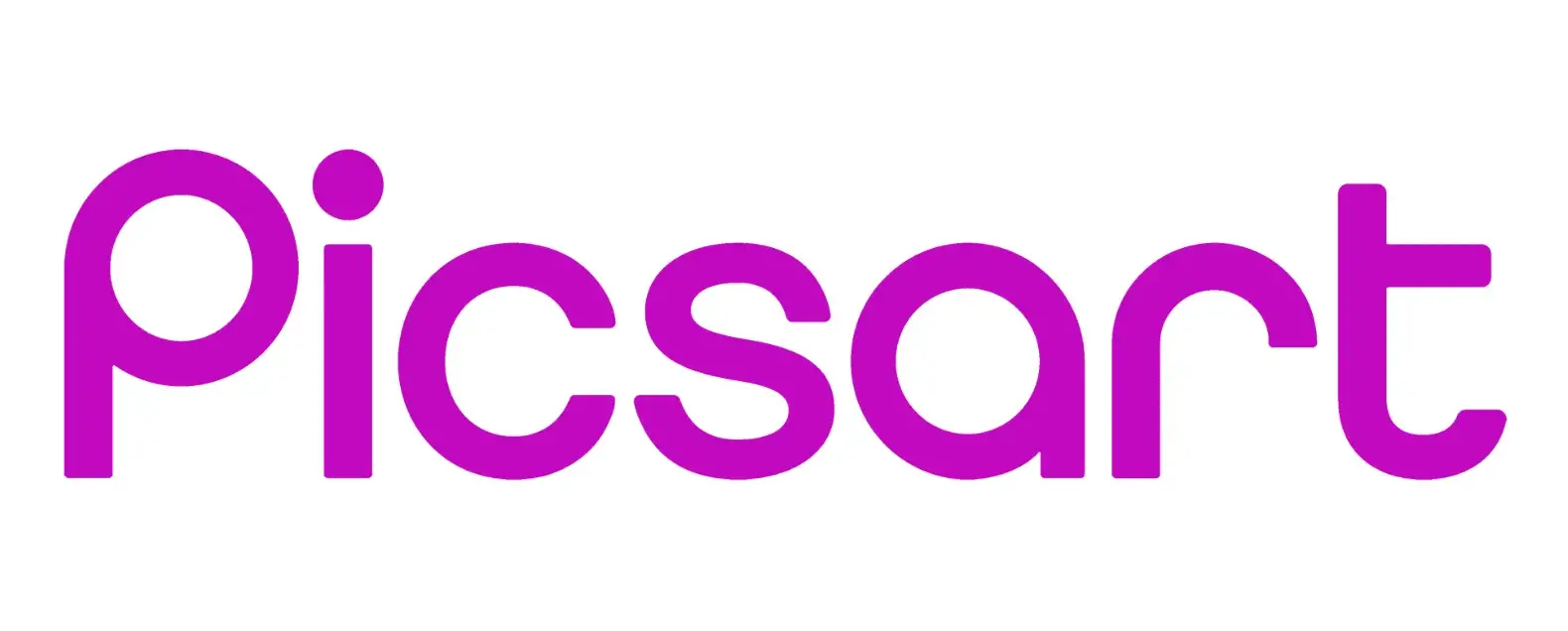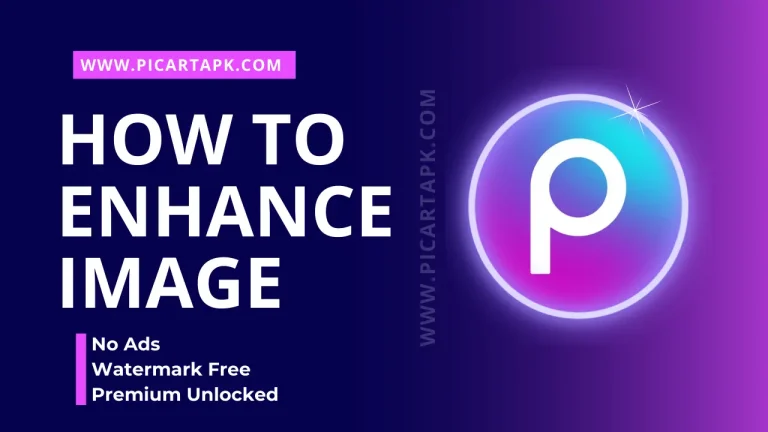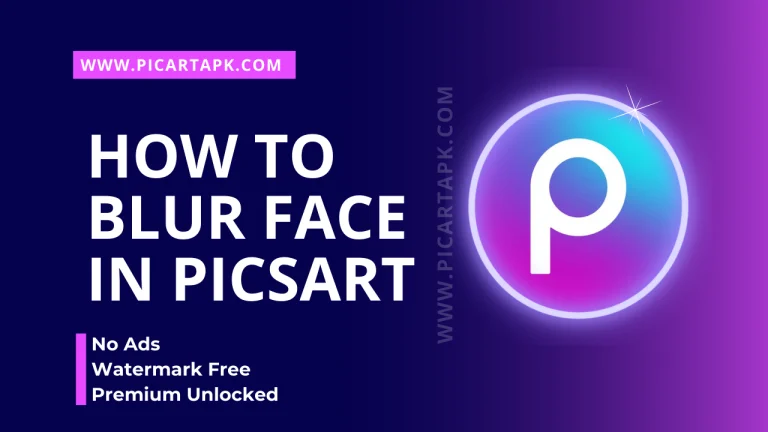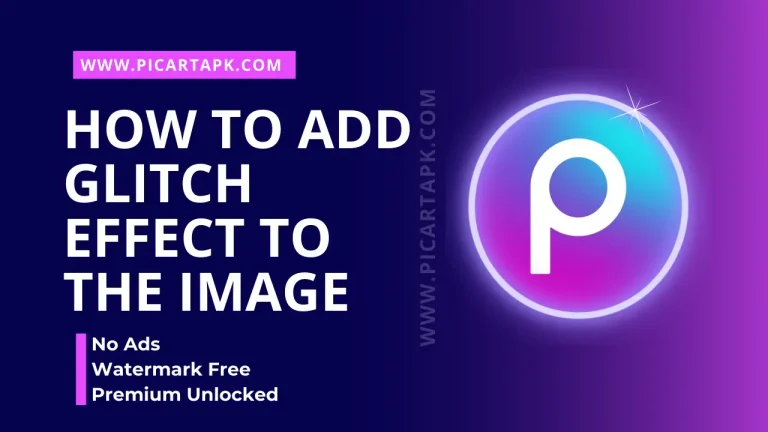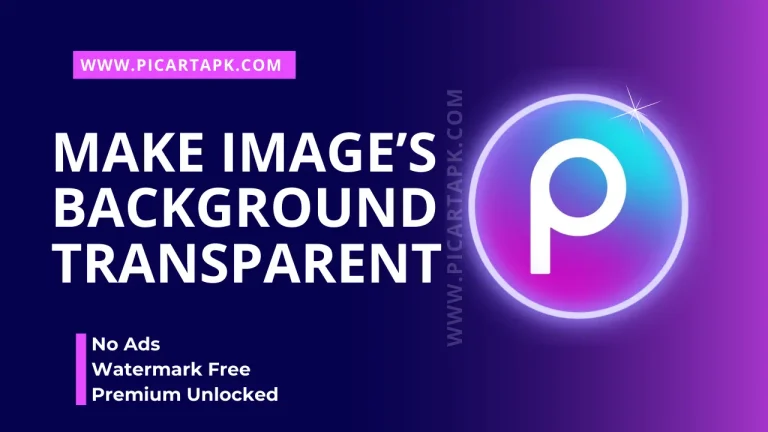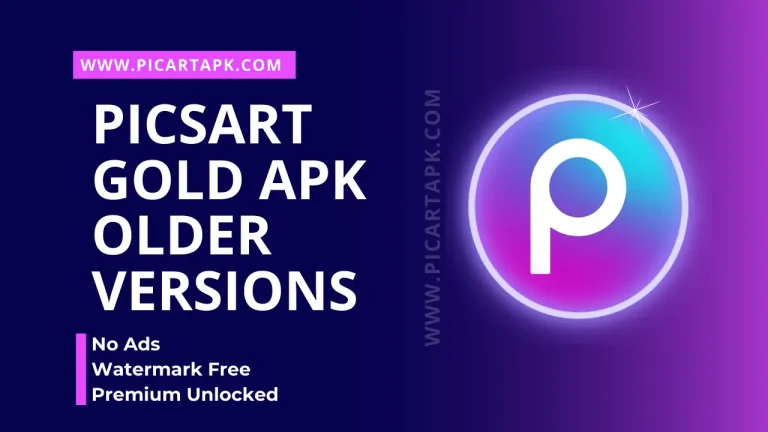Learn How To Warp, Swirl, and Stretch Images
As you know, Picsart offers a great variety of editing features, from the basic to the advanced; you will get every feature here. So, it also allows the users to add a wrap, swirl, and stretch effect on their image.
In this article, I will tell you how you can make your pictures more eye-catching with the help of wrap, swirl, and stretch effects.
Let’s get started!
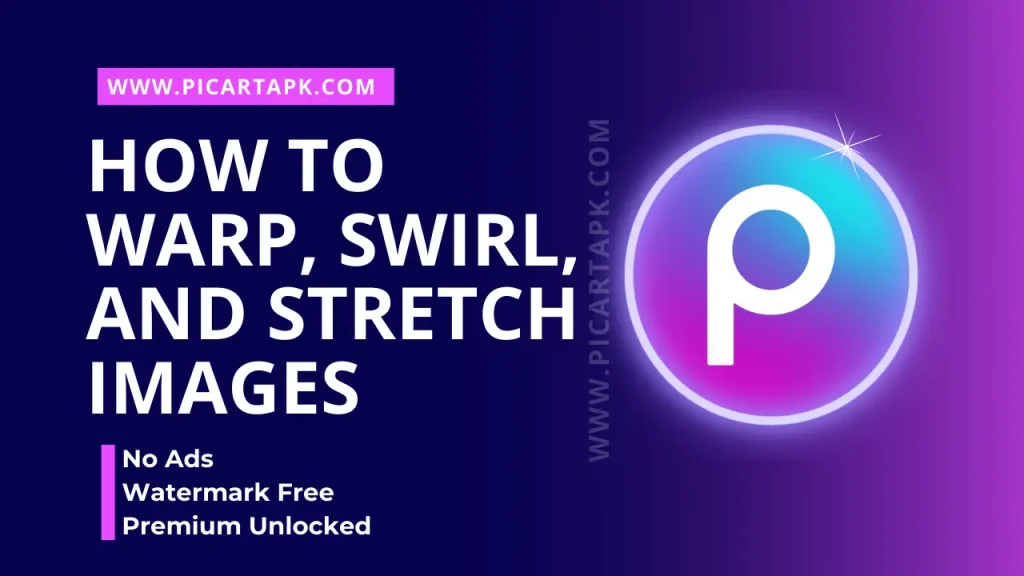
What Are Warp, Swirl, And Stretch Effects?
Before going further, it’s better to have some knowledge about wrap, swirl, and stretch effects on the images. Take a look at it.
Swirl
The swirl effect allows the user to add a circular or spiral effect on the part of the image. It gives a really cool look to the image if we use a swirl effect on the background.

Wrap
With the help of the wrap effect, you can bend or distort specific parts of the image, which makes the image more eye-catching.

Stretch
The stretch effect helps the user to elongate or shorten the portion of the picture. It brings great creativity to the image by changing the proportion or perspective.
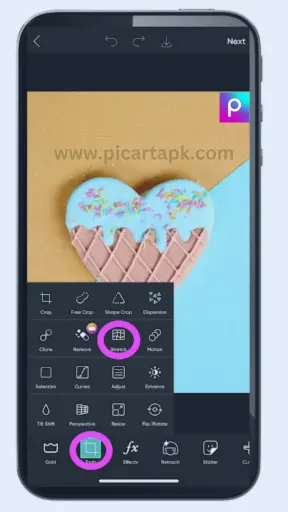
How To Warp, Swirl, And Stretch Images Online?
Here are the simple steps that help you to add these effects easily.
Upload an Image
Upload an image in the Picsart by clicking on the upload button.
Click Tool
Once you choose the image, click on the tool button.
Choose Wrap, Swirl, and Stretch Effect
After clicking on the effect button, choose the wrap, swirl, and stretch options. After that select your favorite effect that you choose to apply to the image.
Adjustment
Once you choose the effect, adjust the intensity and area to make a perfect blend.
Apply The Effect
When the adjustment is done, click on the apply button to add the effect to the image.
Save
After all the above process, when everything is good, click on the export button to save it in the gallery.
How To Warp, Swirl, And Stretch Images On Mobile?
If you want to add these effects on the PicsArt mobile then follow these simple steps to add effects on the image.
Open the Picsart app
First of all, open the app on your phone. Sign in or create an account
Import Image
Upload an image in the Picsart by clicking on the “+” button.
Click Tools
Once you choose the image, click on the tool button present at the bottom.
Choose Wrap, Swirl, and Stretch Effect
After clicking on the effect button, choose the wrap, swirl, and stretch options. After that select your favorite effect that you choose to apply to the image.
Adjustment
Once you choose the effect, adjust the intensity and area to make a perfect blend.
Apply The Effect
When the adjustment is done, click on the apply button to add the effect to the image.
Save
After all the above process, when everything is good, click on the export button to save it in the gallery.
Conclusion
In conclusion, Warping the edges, swirling the corners, and stretching lines in the image add beauty and attractiveness to the photos. You can also do many other experiments with your photo by using these effects.
With the help of PicsArt, you can add these effects to your images very easily by using mobile and PC. There are also many other features in the picture that can make your picture more eye-catching; go and explore them.
Click on the button and Download Picsart GOLD APK
GOLD UNLOCK
NO ADS
NO WATERMARK