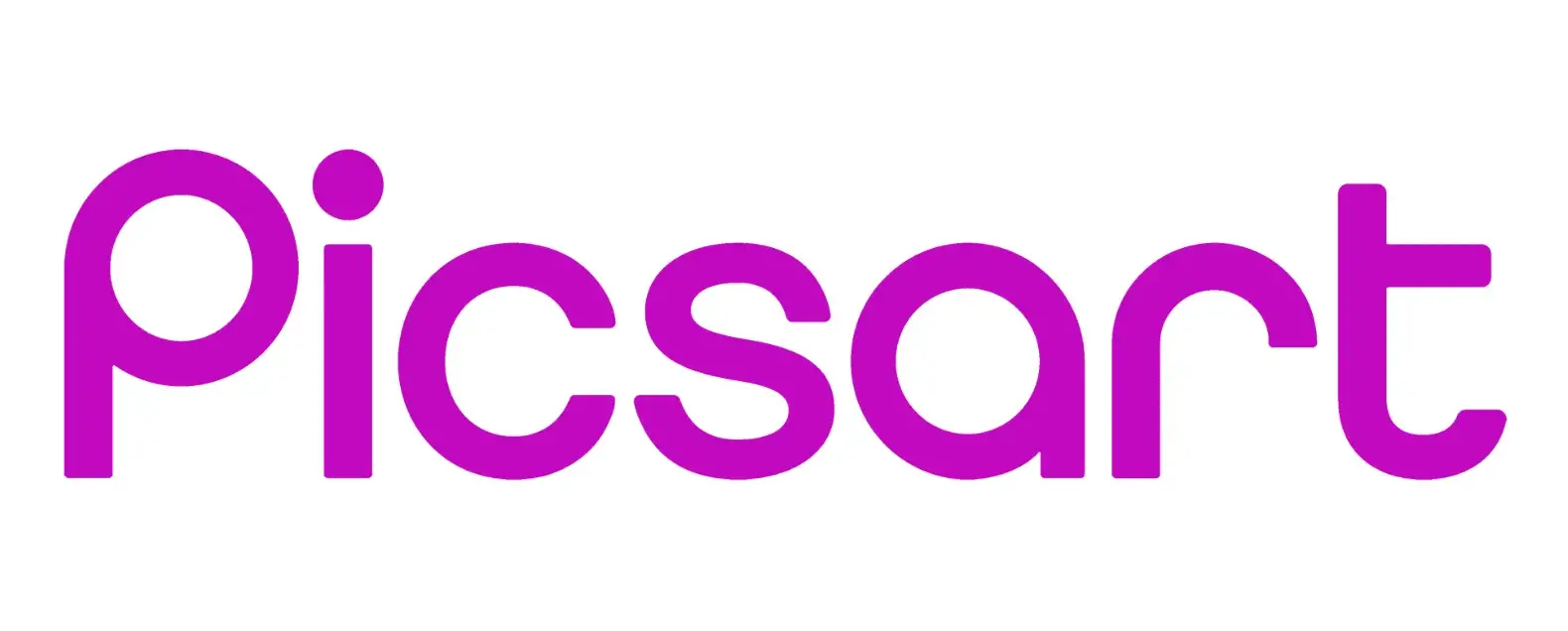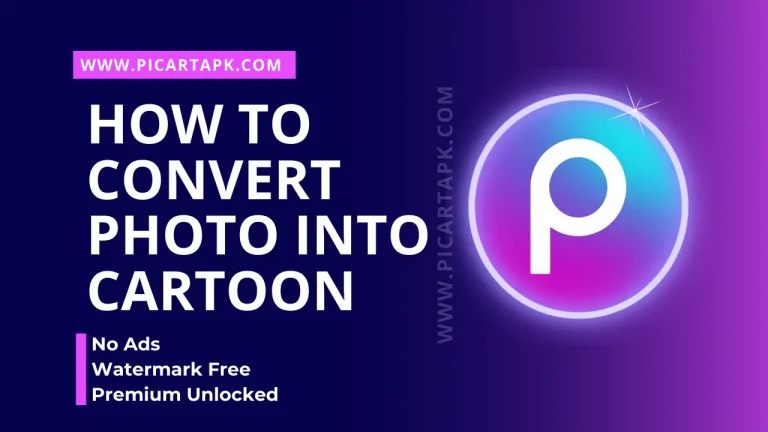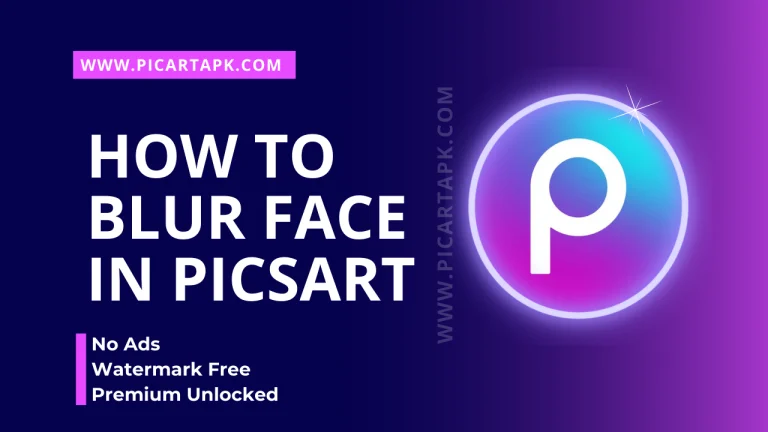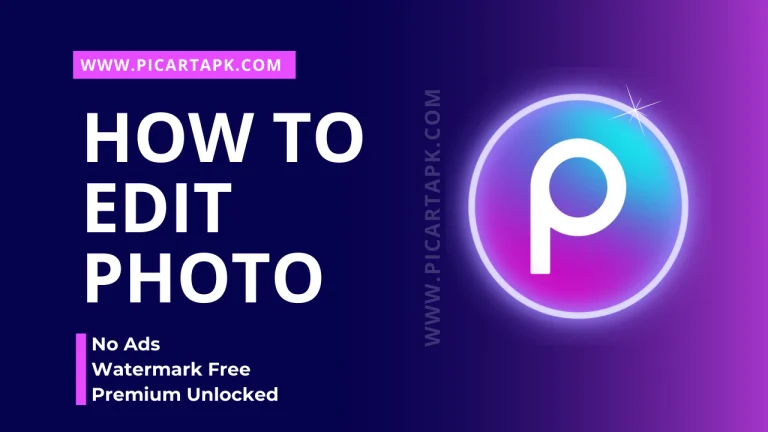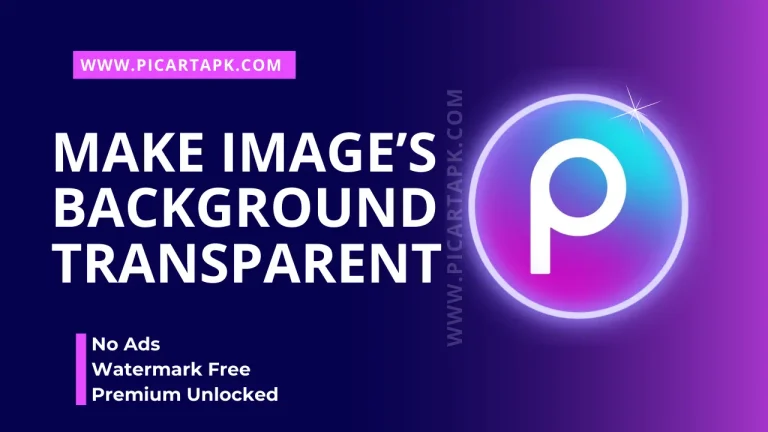How To Resize An Image? Step-by-Step Guide
Image editing is an essential thing whether you are running a business or doing anything professionally. In editing, the most crucial or important thing to do is resize an image ratio. Resizing the image is important because it helps the picture stand out during a presentation or on different social media platforms.
As Instagram has a specific image ratio for a post, if you post an image about that size then it will keep the picture clean and protect the image from pixels bursting, which helps the large audience to engage with you. The same applies to other social media platforms like Facebook, Pinterest, etc.
So, let’s learn about how to resize an image.
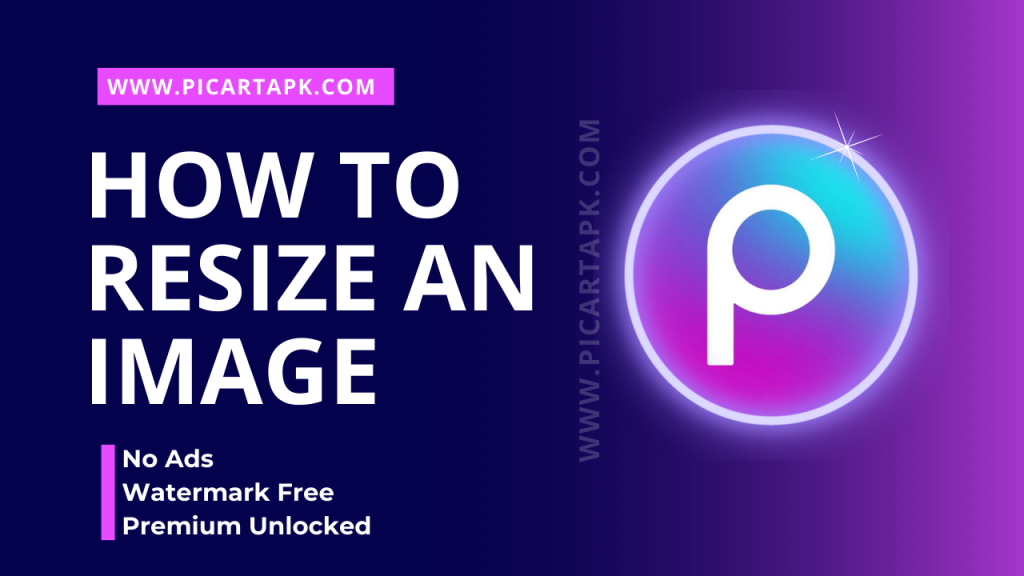
Basics Of Image Size And Aspect Ratio
Image size and aspect ratio depend on which platform you are going to use that image. Every platform has its own standard size where pixels don’t disrupt. So, it’s better to make the exact aspect ratio of the image.
The aspect ratio is mostly in pixels (px) and the relationship of two things which are the width and the height of the image. If the aspect ratio is about 3:2 pixels, then 3 is the width of the image, and 2 is the height.
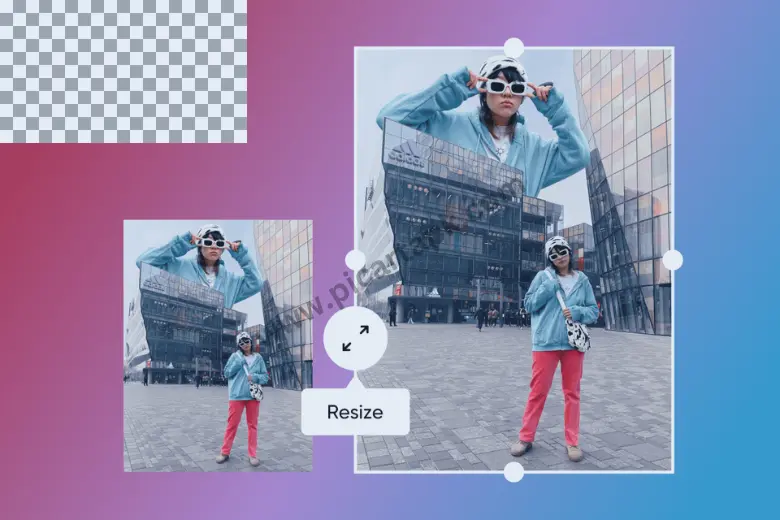
Best Way To Resize An Image
Resizing an image is not a difficult task, you can do it easily by following these simple and easy steps.
Open The PicsArt
First of all, open the picsart on your phone or website. Create an account or sign in.
Upload an Image
Click on the “+” button to transport an image from the gallery. Picsart supports a wide range of image formats, i.e. JPEG, PNG, and GIF.
Open Resizer
After the image selection, open the image resizer present in the toolbar.
Adjust The Size
Click the resize image and adjust the width and height according to your preference. You can also choose the aspect ratio offered by the picsart.
Save
The final and last step is saving. Once you resize the image, save it in your gallery by clicking on the export button and save it in your personal favorite format.
Tips For Image Resize in Picsart
These are the best tips to resize the image in Picsart.
Quality
It is better to maintain image quality while resizing. Don’t enlarge the image, as it will disrupt the pixels of the image. If you want to enlarge an image, then take a high-quality photo.
Crop Before Resizing
If you want to resize a specific part of an image, then it’s better to crop that image and then resize it according to your preference.
Aspect Ratios
You can experiment with aspect ratios as it allows you to transform a landscape image into a portrait for a social media post.
Consider The File Size
While saving an image it’s better to save an appropriate file size to make it save in high quality.
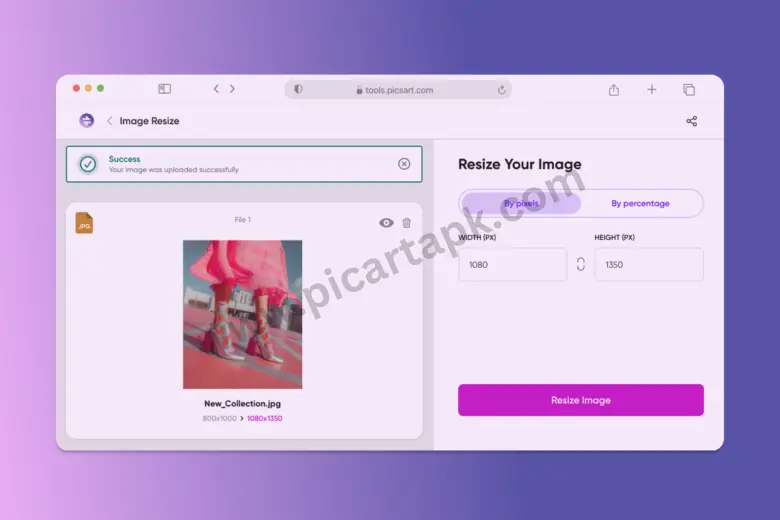
Conclusion
In conclusion, resizing an image is a powerful and underrated technique to enhance the quality of an image. It’s better to take an image in high-quality to avoid the disruption of pixels. Image size or aspect ratio matters a lot while uploading an image on various social media platforms.
So, its better to resize the image according to toe standard size by following the simple and easy steps that are mentioned above. Don’t forget to maintain the quality of an image while resizing. Happy Editing!
Click on the button and Download Picsart GOLD APK
GOLD UNLOCK
NO ADS
NO WATERMARK