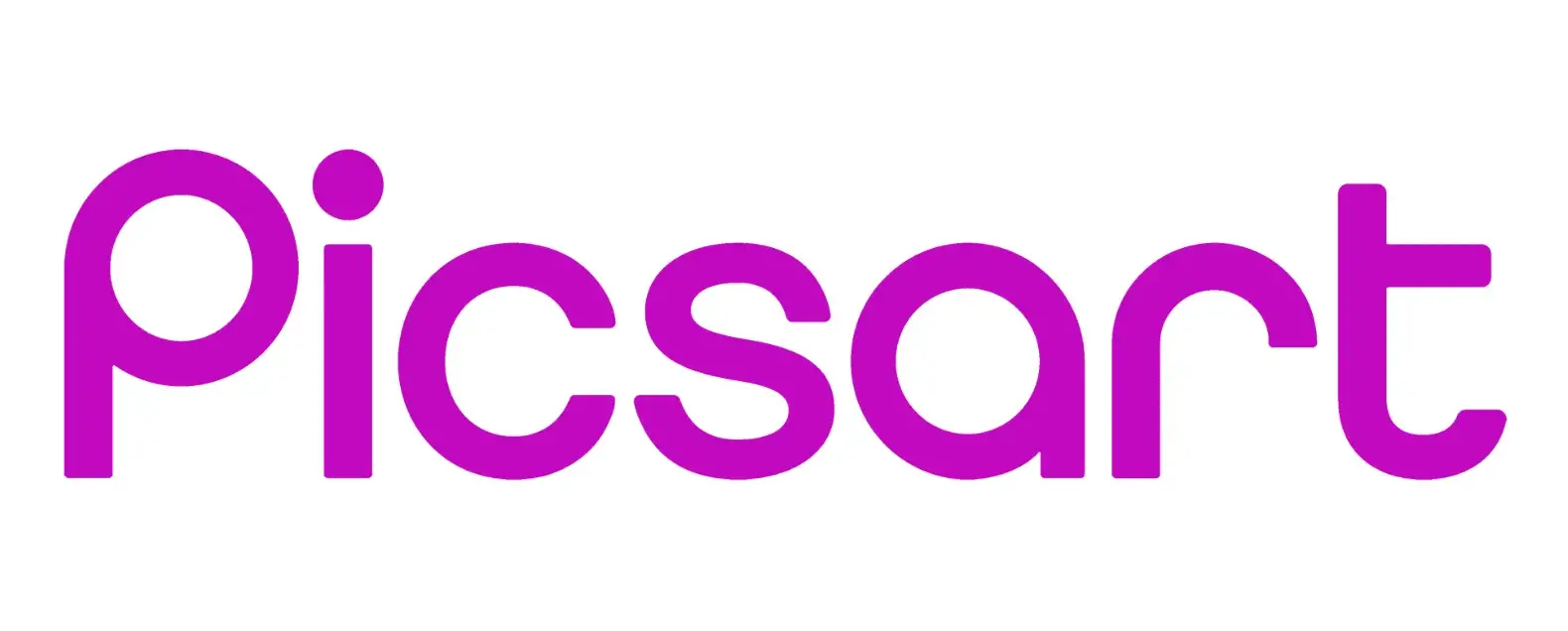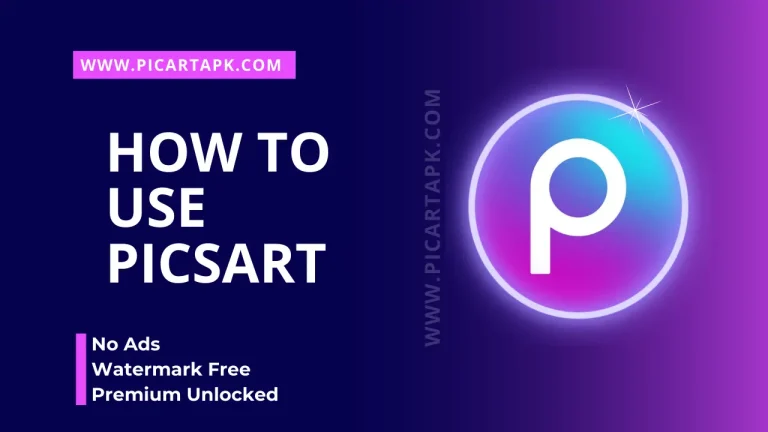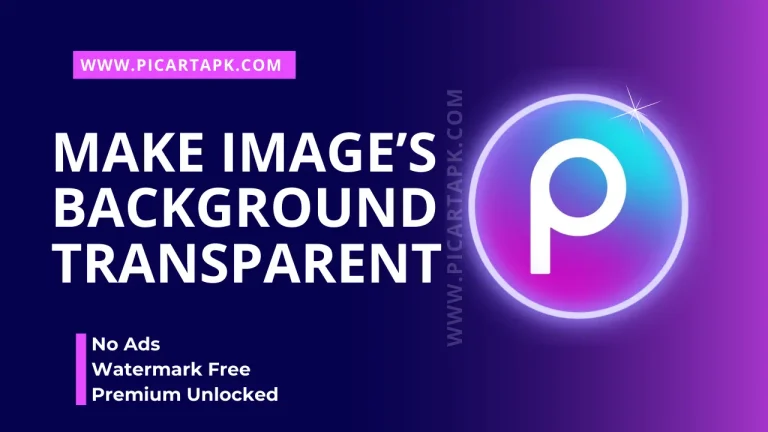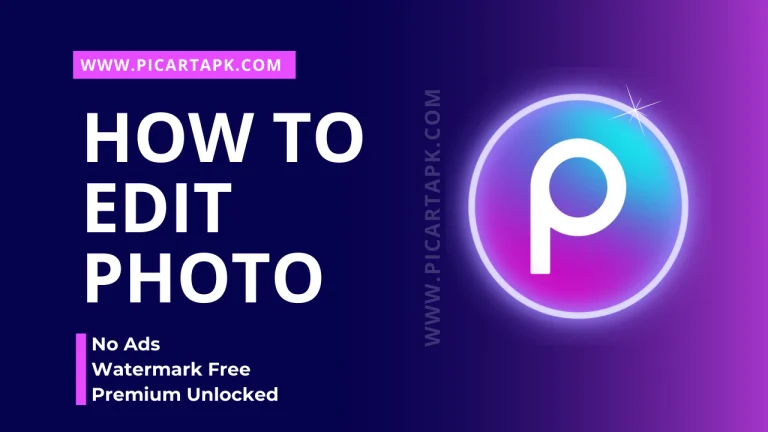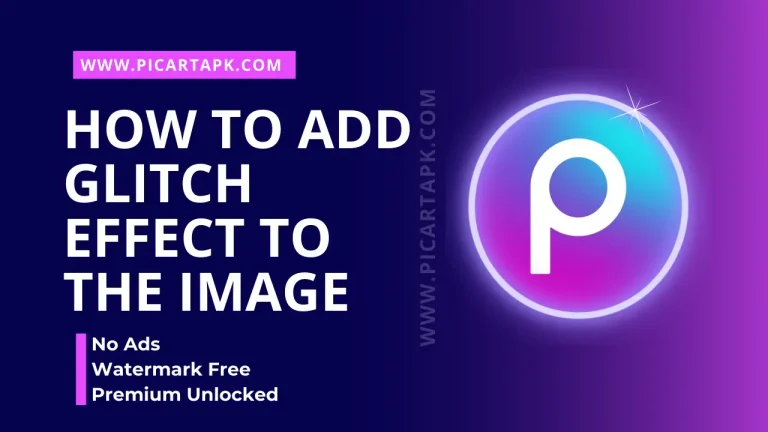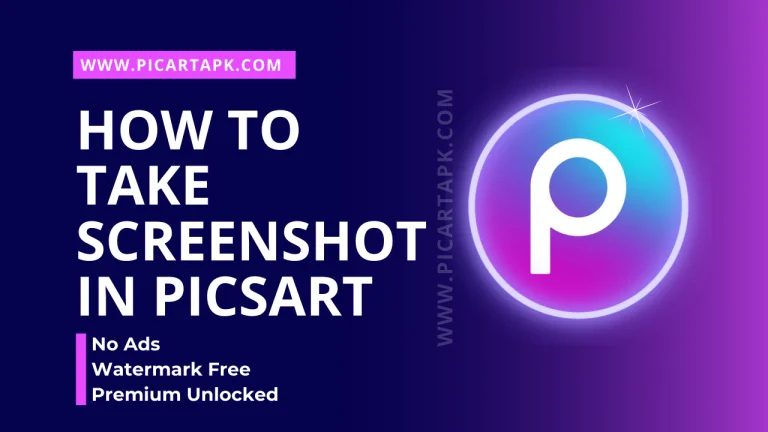PicsArt Apk Tutorials For Beginners
If you are new in the field of photo and video editing and want to become a professional photo editor, then you must read the PicsArt apk tutorials for beginners. Pics Art APK is a straightforward and vast editing software where you can add stickers, apply filters, effects, music, remove backgrounds, and many other things in no time.
Let’s get started!
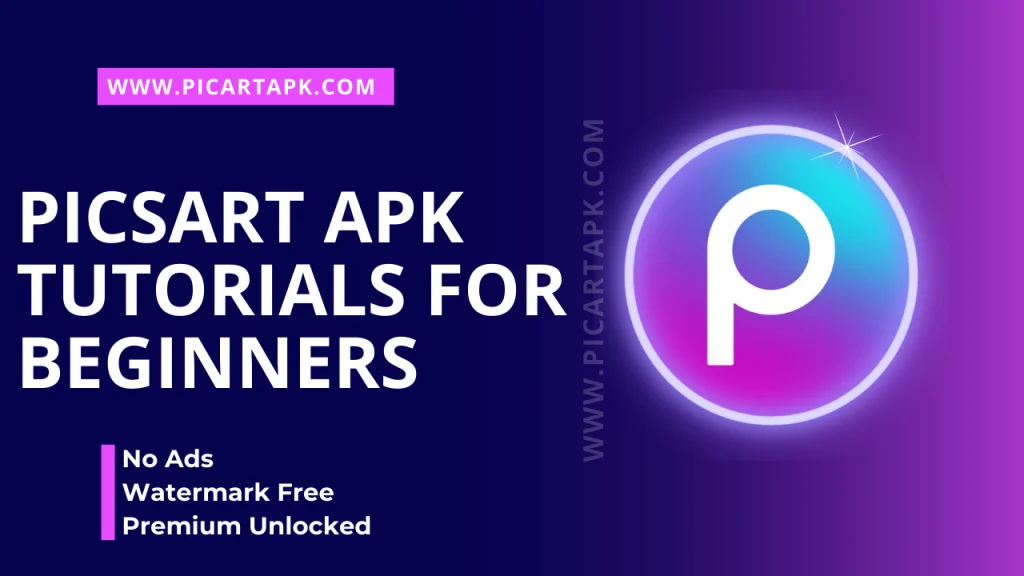
PicsArt Apk Tutorials To Edit Photos
Pics Art is a software where you can easily do photo editing by following simple steps.
- First, add a desired photo from a gallery by clicking on the “+” icon, which is present in the center of the application.
- When you select the picture, various options will come on the screen, i.e., filters, stickers, retouching or beautifying, text, and many other options.
- Explore all of these features one by one and add a suitable effect or filter to your pic to make it stand out on different platforms.
- After the editing process, Picsart allows you to save it in your gallery, or you can also post it directly on WhatsApp, Instagram, or Facebook.
Remove Backgrounds
For removing background from the image follow these steps.
- Choose your picture by clicking on the “+” button on the screen.
- Select the Cutout option, which is present on the left side, represented as a person symbol.
- Drag your finger on the necessary portion of the photo you want to keep.
If you accidentally touch an unnecessary potion, you can easily erase it with the help of an eraser. - When you select all the desired portions of the image, then press the “Next” button, and your background will be removed.
- Now, you can add your own favorite background.
- After that, click on the save option and save the picture in the gallery.
Create Collage Maker
By following these easy and simple steps you can make a collage of your images in the Picsart.
- Add a desired image in the Picsart by clicking on the “+” button present in the centre of the interface.
- After the selection, various customisable layouts will be present on the screen.
- Select your favourite layout and press each slot to add a favourite image in that slot.
- After selecting photos, resize and centre them in the layout.
- You are also able to change the layout design by clicking the layout option.
- Moreover, You can add effects or filters to the picture within the collage by clicking on the photo and then choosing the effect option, where you can choose your favourite effect or filter for the photo.
- Text can also be added to the collage image.
- For choosing the background, select the background option where you can add a solid colour or your picture in the background.
Congratulations, your collage is ready to save or post on social media platforms.
Apply HD Effects And Filters
Filters and effects are the main features that make the picture more attractive or eye-catching. So, here are the steps to make your picture more elegant than ever.
- First, add a desired image in the Picsart by clicking on the “+” icon present on the home interface.
- Then, browse effects represented by “Fx.”
- Picsart offers a massive collection of effects that you can select by swiping the effects horizontally and adding your favourite one to the picture.
- Your image is ready to save and post.
Blur Backgrounds
- Open the Picsart and click the “+” button to add the desired image.
- Click on the tool icon.
- After that, choose the blur option, a circular icon with a drop of water inside.
- Then, two options will come, “Motion Blur” or “Lens Blur”.
- Select any one of them that will fit your picture.
Add Stickers
- First, upload your image to the picsart image edit interface.
- Select the sticker option present on the bottom edit bar.
- Then, add any sticker to your image.
- You can also search for stickers through the search bar.
- After choosing a sticker, drag it and customise its size to look perfect and natural in your picture.
- Congratulations, your picture is ready to save and post on different platforms.
Add a Vignette to Your Images
- First, add a photo to the application.
- Select the effect option.
- Then, choose the “Vignette” feature.
- You can also change the colour by choosing that one in the Vignette setting option.
- After the apply, your picture is ready to save.
Click on the button and Download Picsart GOLD APK
GOLD UNLOCK
NO ADS
NO WATERMARK