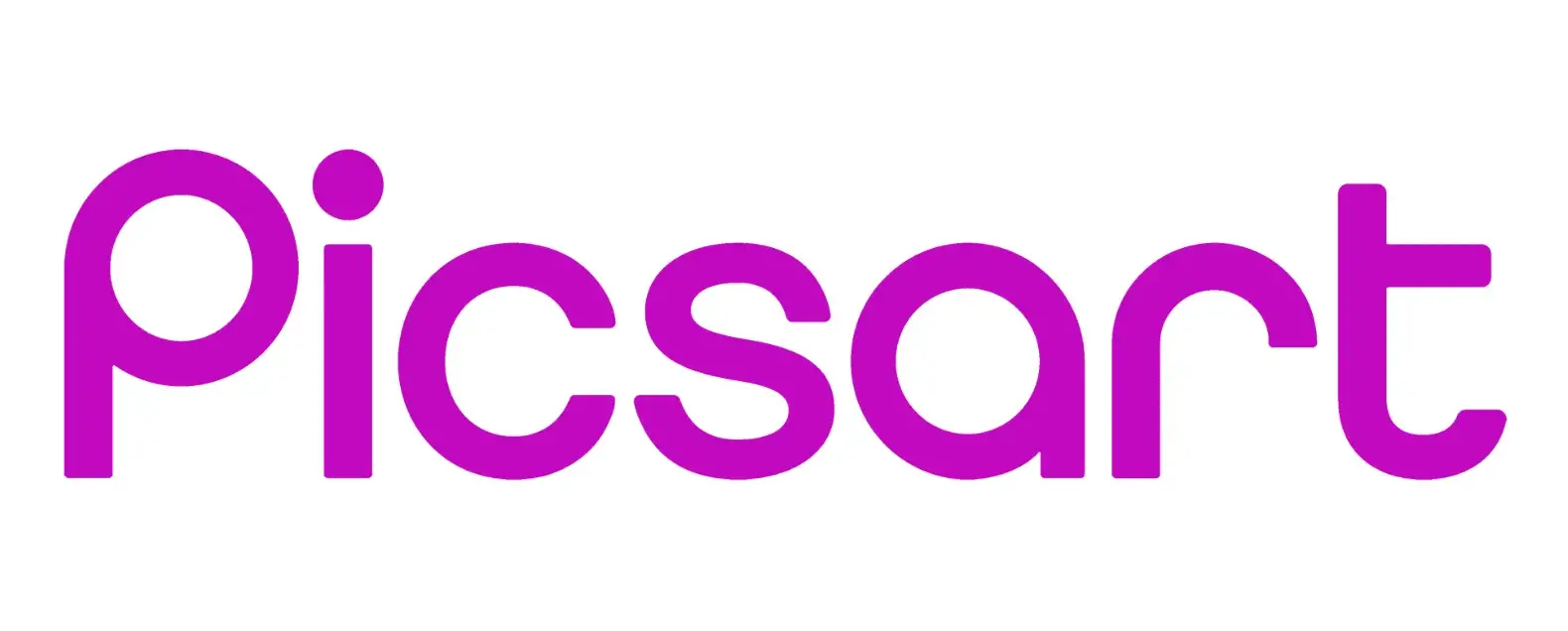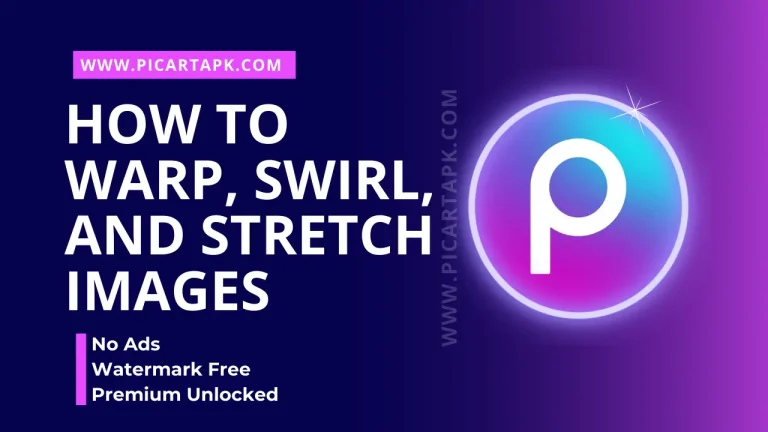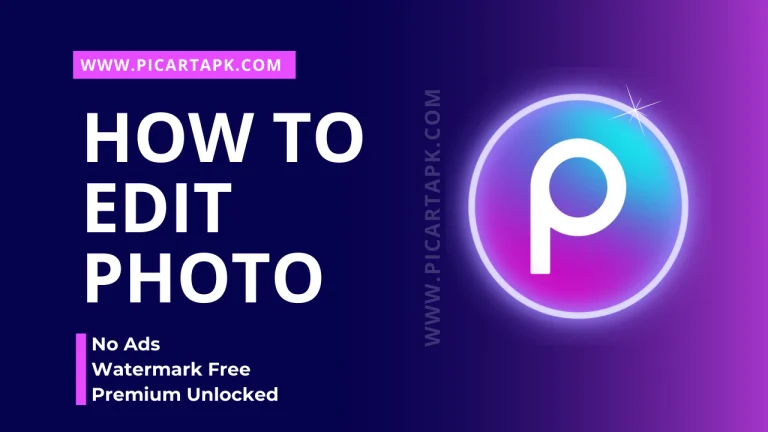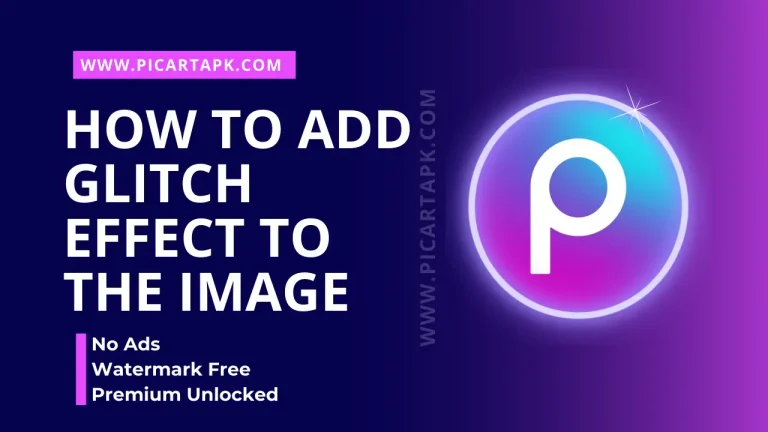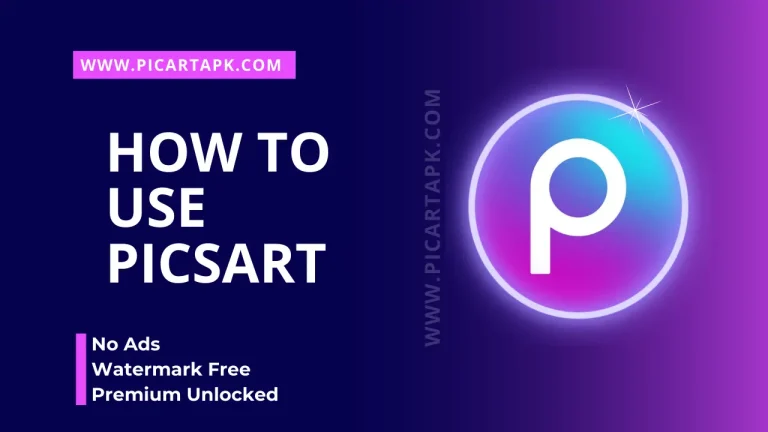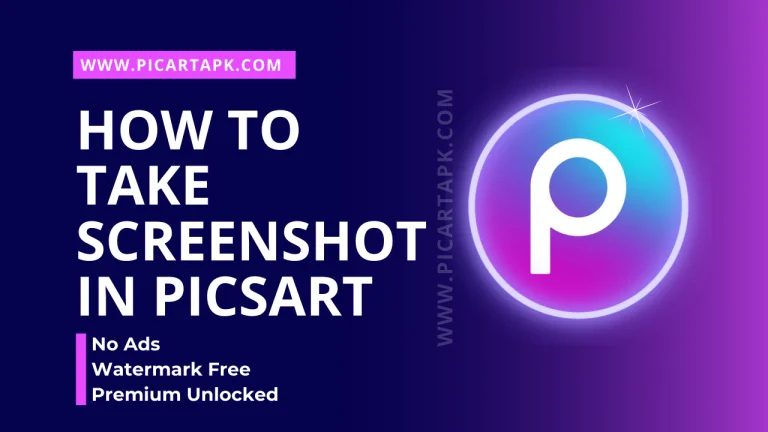How to Convert Photo into Cartoon in Picsart | A Complete Guide
Do you also want to make your image into the cartoon version? If yes, don’t worry because, with the help of Picsart, you can easily create these images. Whether you want to make a cartoon version of the image for marketing, branding or posting, Picsart will create a detailed cartoon image that will amaze you.
So, here’s the complete step-by-step guide that will help you to make such images simply. Follow these steps and bring creativity to the image.
Let’s get started to know How to Convert Photo into Cartoon in Picsart?
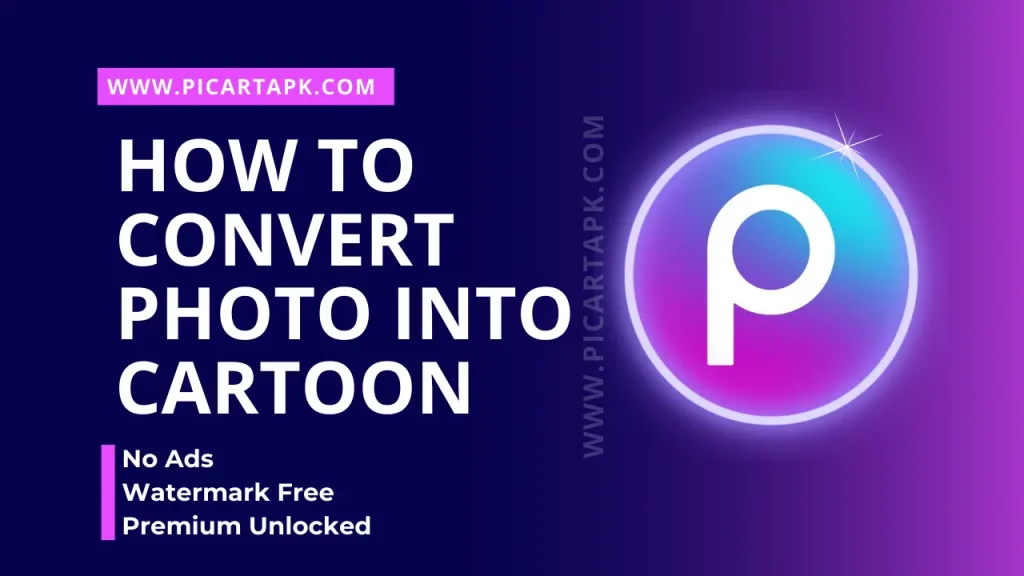
How To Create Cartoon Images In Picsart On Mobile?
If you are a mobile user and want to create a cartoon image in Picsart mobile, follow these steps.
Step 1: Open the Picsart
Open the Picsart on your Android or iPhone, create an account or sign in.
Step 2: Upload an Image
Upload an image in the Picsart by clicking on the “+” button at the bottom’s centre.
Step 3: Choose Effects
Tap on the Effects option.
Step 4: Select Sketch Effect
Go to the Sketch Effect category.
Step 5: Click on the Cartoon Filter
Choose the Cartoon Filter for the smooth, aesthetic loo, or go to Cartoon 2 for gritty effects.
Step 6: Tap Apply
Tap Apply to save the filter on the image.
Step 7: Save
Once the image is done, click the Export button to save it, present at the top right corner.

How to Convert Photo into Cartoon in Picsart Web?
If you are a PC user and want to create cartoon images, then you can also create such images by following these simple steps.
Step 1: Open the Picsart
Open the Picsart Web on your PC, create an account or sign in.
Step 2: Upload an Image
Transfer an image in the Picsart by clicking the Upload button at the left toolbar panel.
Step 3: Choose Effects
Tap on the Effects (FX) option.
Step 4: Select Magic Effect
Go to the Magic Effect category. Explore the different effects like “Pow,” “Soul,” “Neo Pop,” and “Animation” to find the perfect one for your image.
Step 5: Tap Apply
Tap Apply to save the filter on the image.
Step 6: Save
Once the image is done, click the Export button to save it, which is present at the top right corner.
Tips for Creating Cartoon Images Like a Pro
These tips will help you enhance your photo while turning your image into a cartoon effect.
Adding Stickers
By adding stickers, you can easily bring creativity to the pictures. Go to the stickers section and search for the cartoon effects stickers that will give the same vibe as your photo.
Adjustment
After applying the effect, ensure that the adjustments or intensity of the cartoon effect are changed by sliding a slider.
Experiment With Different Effects
You can also make your image attractive by experimenting with using different effects. Try each effect individually, and then choose one that will give you a great vibe.
Add Filters and Effects
You can also add different filters and effects which will take your image to the moon. Picsart offers thousands of filters and effects with their own uniqueness and beauty, so you must try them all.
Conclusion
In conclusion, transform your photos into captivating cartoon images with Picsart with a simple and fun process, whether you’re using the mobile app or the web platform. By following the step-by-step guides provided, you can easily create cartoon versions of your images for various purposes such as marketing, branding, or personal enjoyment.
Additionally, incorporating stickers, adjusting intensity levels, and experimenting with different effects can further enhance the appeal of your cartoon images, allowing you to unleash your creativity and add a unique touch to your photos.
So, why wait? Dive into the world of cartoon creation with Picsart and unleash your imagination today!
Click on the button and Download Picsart GOLD APK
GOLD UNLOCK
NO ADS
NO WATERMARK