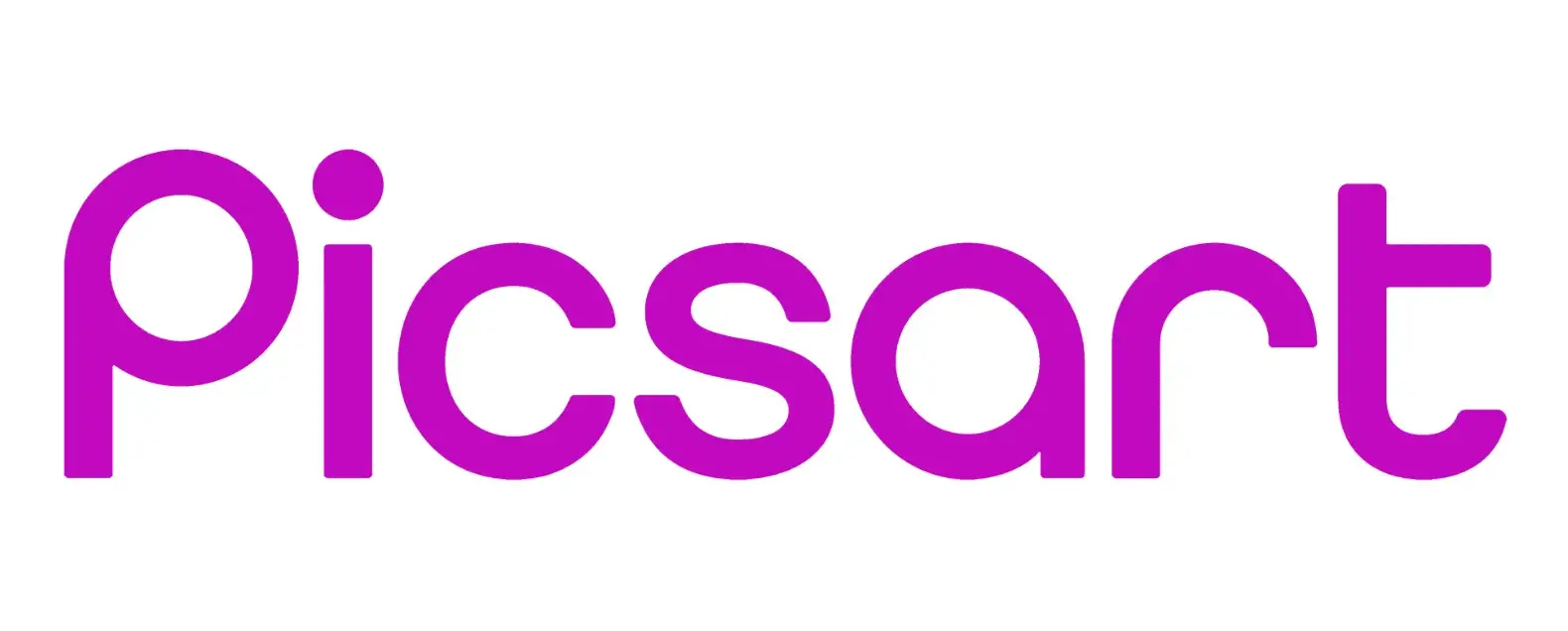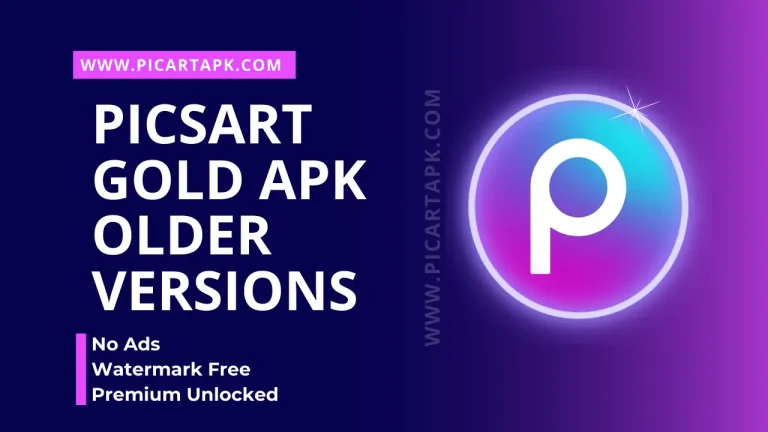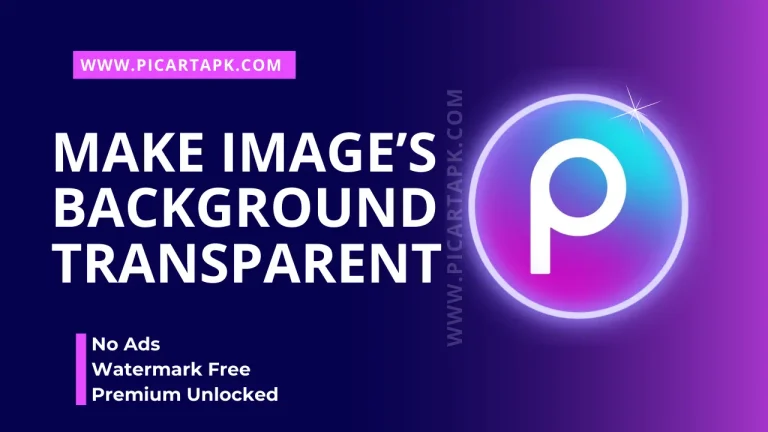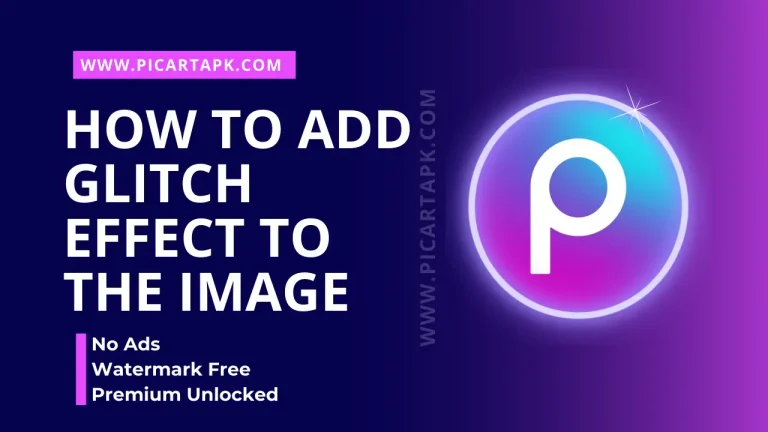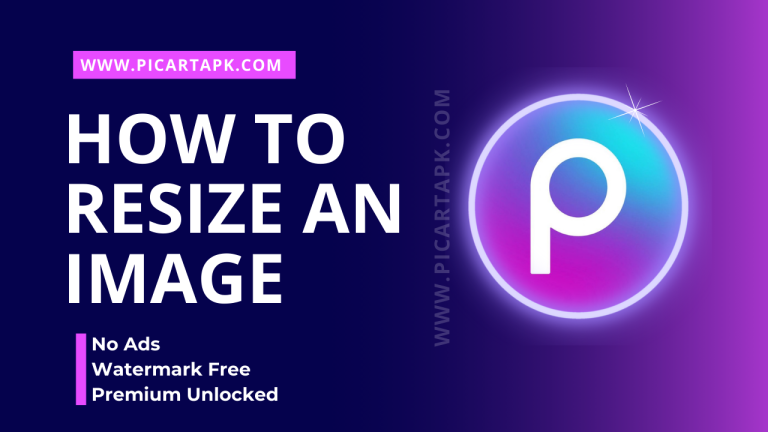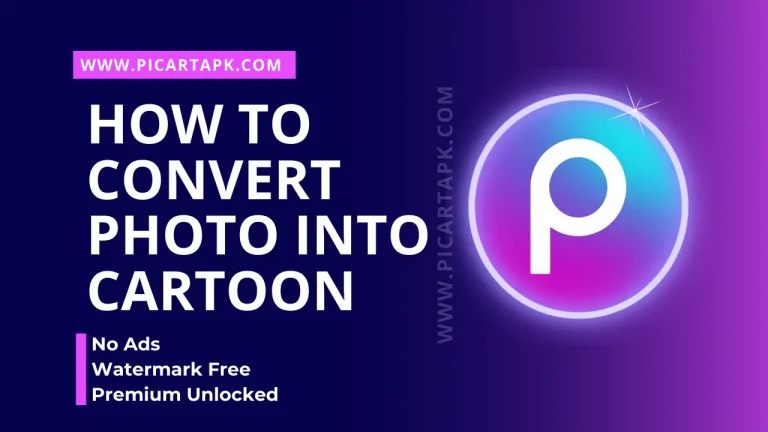How To Blur Face In PicsArt | 4 Simple Steps
In this modern world, everyone wants to post their pictures on social media, but they won’t be able to do that due to the fear of privacy concerns. So, with teh help of Picsart, it becomes possible.
Do you want to know how it becomes possible?
With the help of the Picsart blurring feature, you can blur your face in the images and post them on social media platforms without worry. Do you want to know How To Blur Face In PicsArt?
Then, read this complete article to get the maximum information about it!
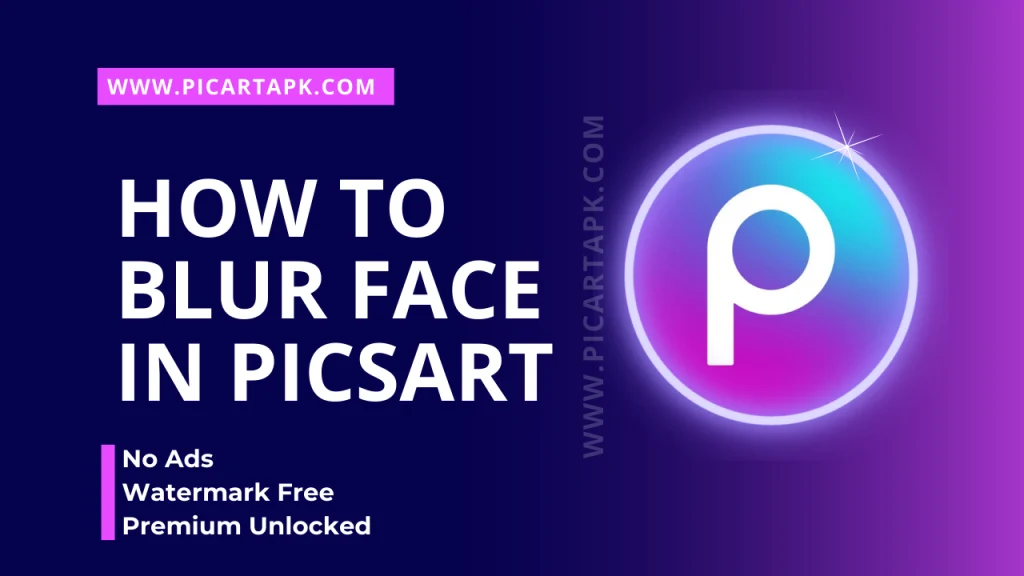
Understanding The Blurring Effects
Before moving ahead, it is important to know about the blur effects. Picsart offers different blurring effects, and each effect has its own uniqueness and value. Know about it in detail!
Motion Blur
As the name shows, the motion blur effect adds such effect to an image, creating an illusion of motion by adding a streak of movement. It is also used for aesthetic pictures among youngsters.
Radial Blur
In radial blur effects, it creates a focal point in the picture that grabs all the attention while making the rest of the area blurred
Tilt-shift Blur
This effect will help you to show an object in the picture as a miniature. It has a very trendy effect, and you can apply it to your photos to make them attractive.
Bokeh Blur
Bokeh refers to the aesthetic quality of the blur in out-of-focus areas of an image. Using this effect, you can create an eye-catching and dreamy blur that enhances the overall quality of your photo.
Adding Blur Effect On Face In Pictures
Here are the simple and easy steps to add a blur on the face in the pictures.
1- Uploading And Opening Your Photo In Picsart
- Open Picsart on your device, create an account or sign in.
- Upload an image by clicking on the + button present at the bottom’s center.
- Then, Tap on the “Tools” icon at the bottom of the screen.
2- Selecting And Isolating Your Face
- Select the “Selection” tool from the options.
- Use the available tools, such as “AI Select,” “Oval,” “Rectangle,” “Lasso,” or “Brush,” to select and isolate your face.
- Once your face is selected, tap on the “Effects” icon again.
- Scroll across the options to choose the blur effect you want to apply to your face.
- Adjust the intensity of the blur as needed.
- Tap on the checkmark icon to apply the blur effect to your face.
3- Fine-Tuning And Saving Your Photo
- Use the available editing tools, such as brightness, contrast, and saturation, to adjust the overall look of your photo.
- Add different filters and effects to enhance the quality of the image.
4- Save
- Once you are satisfied with the final result of your blurred picture, tap on the checkmark icon to save your photo.
- Choose the desired resolution and file format for your saved photo.
- You can now share your blurred photo directly to your social media accounts or save it to your device’s gallery.
Adding Blur Effect On Entire Pictures
With the help of PicsArt, adding a blur is a very simple and easy method due to its sleek interface. You can easily add blur effects in the photo in these few steps.
1- Uploading And Opening Your Photo In Picsart
- Open the Picsart app on your device, create an account, or sign in.
- Tap on the “+” button to create a new project, which is present in the center of the bottom.
- Select the photo you want to edit from your device’s gallery.
- After adding the photo you want to blur, tap on it to open it in the editing interface.
2- Applying The Blur Effect
- Tap on the “Effects” icon at the bottom of the screen.
- Scroll the toolbar until you find the “Blur” category.
- Select the specific blur effect you want to apply, such as “Motion Blur” or “Radial Blur.”
- With the help of a slider, adjust the intensity of the blur.
- Once you are satisfied with the blur effect, tap on the checkmark icon to apply it to your photo.
3- Fine-Tuning And Saving Your Photo
- Use the available editing tools, such as brightness, contrast, and saturation, to adjust the overall look of your photo.
- Add different filters and effects to enhance the quality of the image.
4- Save
- Once you are satisfied with the final result of your blurred picture, tap on the checkmark icon to save your photo.
- Choose the desired resolution and file format for your saved photo.
- You can now share your blurred photo directly to your social media accounts or save it to your device’s gallery.
Conclusion | How To Blur Face In PicsArt
In this age of social media, privacy concerns often make us hesitant to share personal photos. Fortunately, tools like PicsArt offer solutions. By utilizing its blurring feature, you can confidently share images while keeping certain aspects private. Understanding the various blur effects like motion blur, radial blur, tilt-shift blur, and bokeh blur helps in achieving desired results.
The process of blurring faces or entire pictures in PicsArt is straightforward, involving simple steps like uploading the photo, selecting the blur effect, and fine-tuning as needed. With its user-friendly interface, PicsArt makes it easy to add a professional touch to your photos while ensuring your privacy is protected. So, blur away and share your moments with confidence!
Click on the button and Download Picsart GOLD APK
GOLD UNLOCK
NO ADS
NO WATERMARK