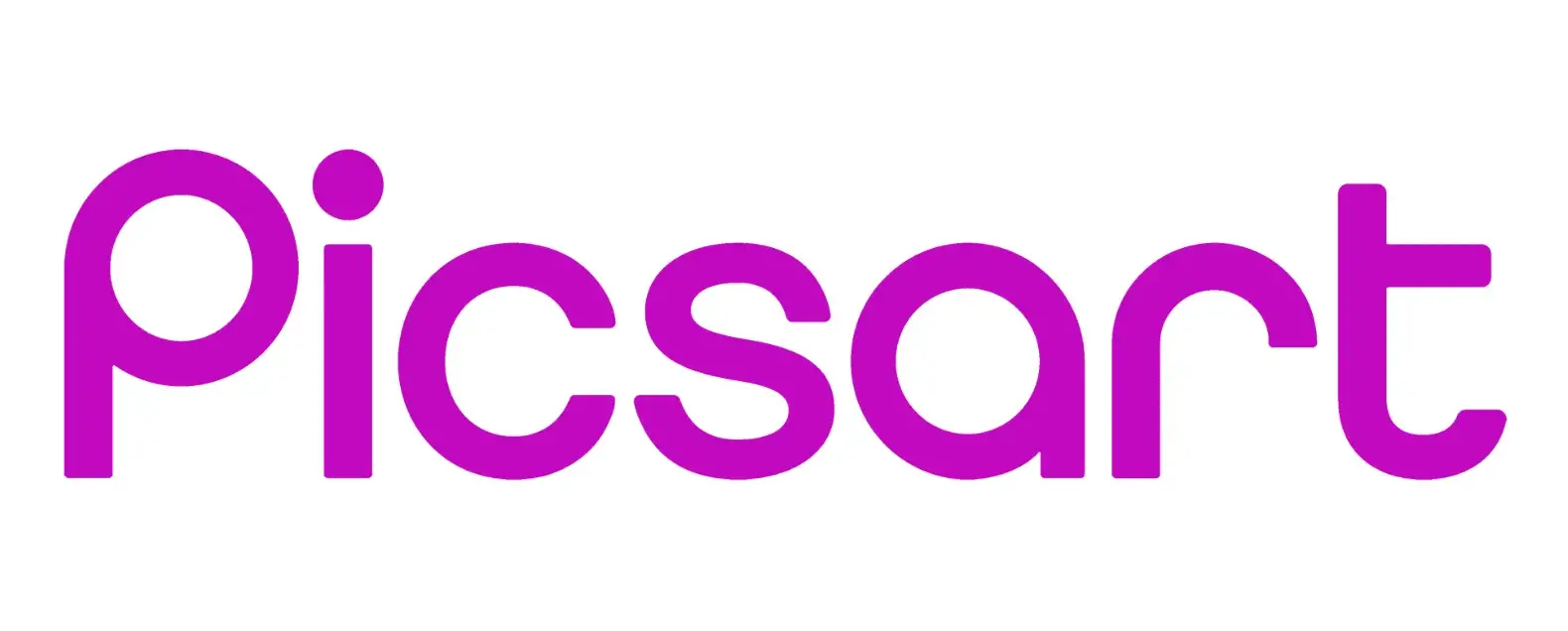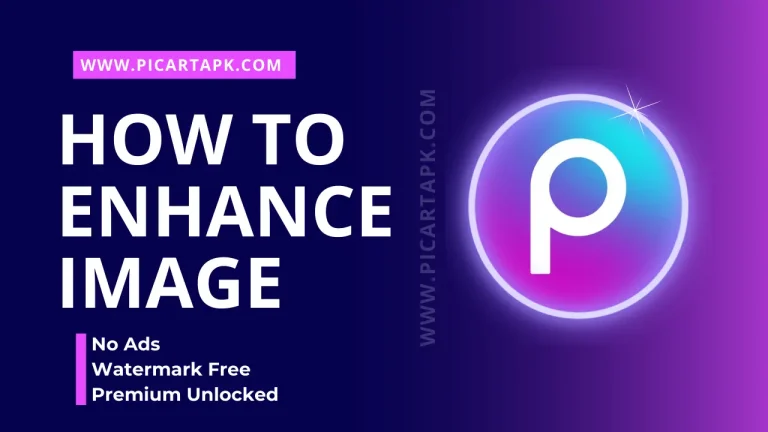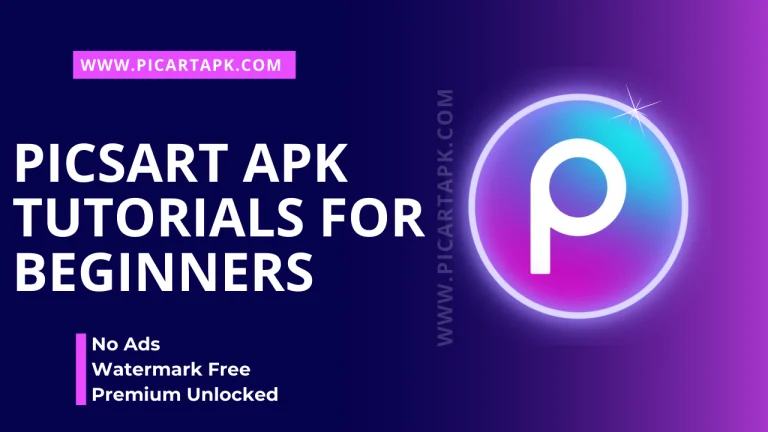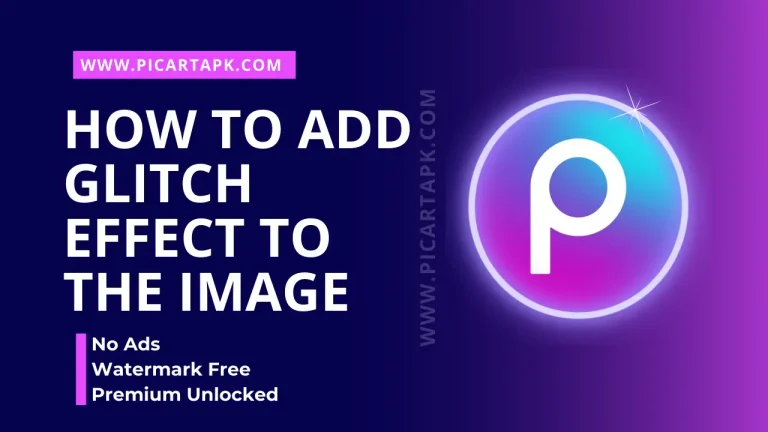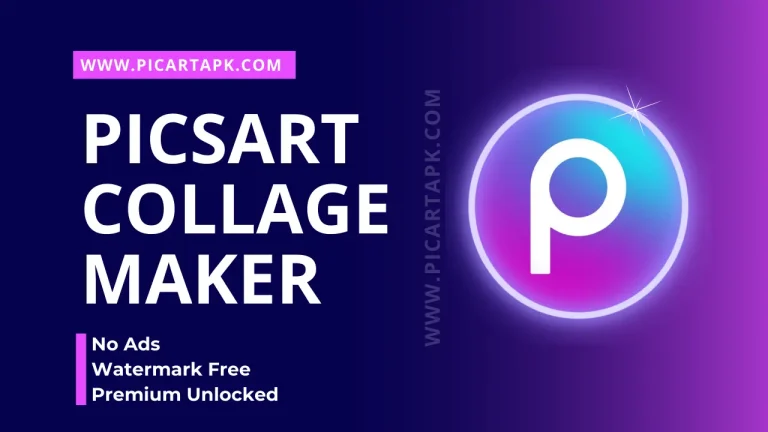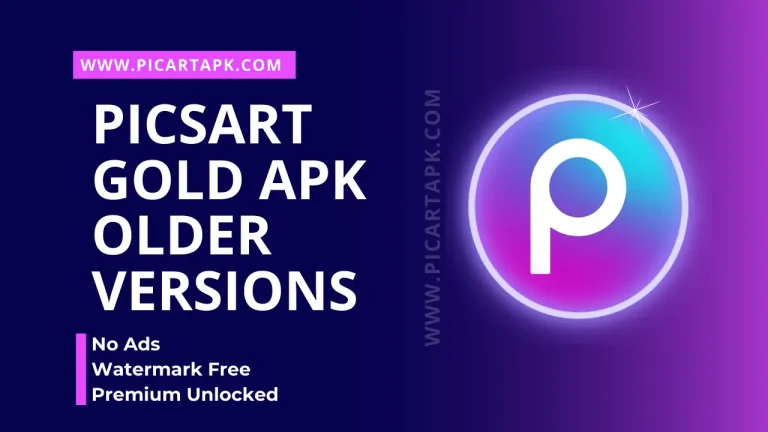How To Record Tutorial Or Take Screenshot In PicsArt
Picsart offers a wide range of features that help users use all the editing tools on a single platform. One of the best features of Picsart is it has a dedicated community. In the community, you can post your edits and earn great followers.
Moreover, you can also post a tutorial video of editing in the community by recording it, which will help you to grow your brand. However, some people don’t know How To Record Tutorial Or Take Screenshot In PicsArt.
In this article, you will know everything. Let’s get started!
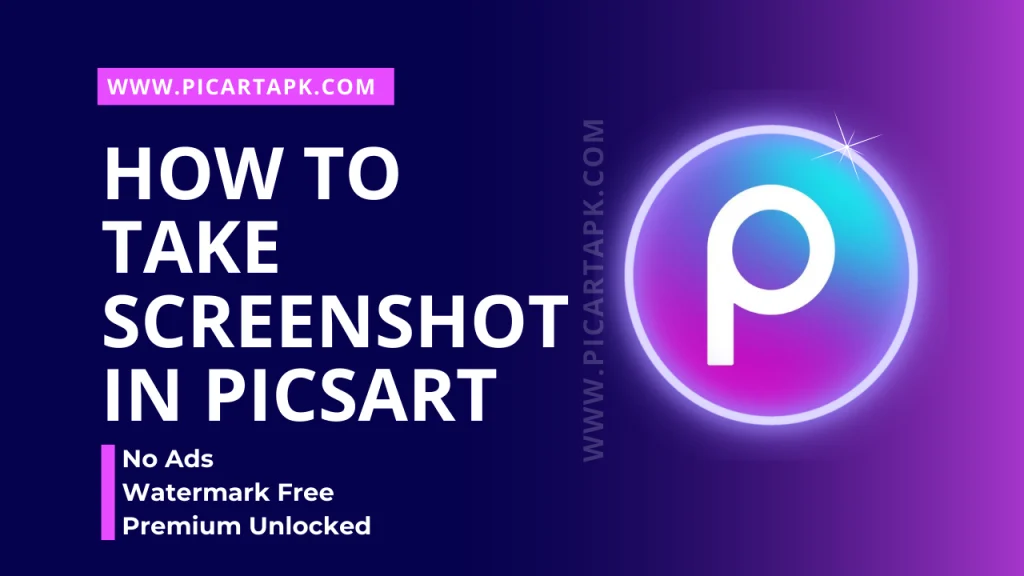
Picsart Tutorial Recording or Screenshots Methods
There are many methods to record the tutorial or take a screenshot of the editing in the picsart. All the methods are simple and easy.
Let’s move forward.
Method 1: Using The Picsart App
Here are the steps for recording a tutorial on editing by using Picsart.
- Open Picsart on your mobile.
- Click on the profile icon in the screen’s bottom right corner.
- Click the three dots icon to access the menu settings.
- Scroll down and select the “Tutorial Maker” option from the list.
- Enable the switch to start the recording.
- Then, click on the “+” button to add an image in the PicsArt for editing.
- A pop-up named “ReplayKit Broadcast” will appear. Tap “Accept” to start.
- Tap the record icon to start the recording.
- Add filters and effects to the image.
- After the recording is complete, save this video in the gallery.
- Then, play a video and take a screenshot of the desired moments.
Method 2: Using Google Assistant
You can also use Google Assistant to take screenshots or record a tutorial in the Picsart.
- Open Picsart on your phone.
- Click the Google Assistant setting in the picsart.
- Navigate to “All Settings” and then select “General.”
- Enable the switch of the “Use screen context” feature.
- Start the photo editing process on the application that you want to capture.
- Press and Hold the Home button to launch Google Assistant.
- Then, Command the Google (voice) assistant to take a screenshot on the Picsart app.
- For example, you can say, “Hey Google, take a screenshot on Picsart.”
Note: If you are an iPhone or IOS user, you can also use Siri to take screenshots in the Picsart app by following a similar process.
Method 3: Using The Scrcpy Tool
If you want to take a screenshot on the desktop instead of your phone, then you can use the Scrcpy tool. Here’s the procedure.
- Connect your Android phone with your PC by using a USB cable.
- Set up ADB (Android Debug Bridge) on your computer to resolve errors by taking screenshots of the Picsart application.
- Make sure you download and install the Scrcpy ZIP file from GitHub to take screenshots in Picsart.
- Launch the extracted Scrcpy folder and double-click on the Scrcpy.exe file.
- Your Android smartphone screen will appear on your desktop.
- Open the Picsart app on your smartphone and press Shift + Ctrl to take a screenshot.
Shortcuts On Android To Take Screenshots
There are additional shortcuts on the Android to take a screenshot of any screen.

- Press and Hold the power and volume down for a few seconds to take a screenshot.
- Pull down the notification panel and click on the screenshot button to take it.
- You can also use the swipe palm feature, in which you have to swipe a plam over a screen without getting touched.
- Use the fingers feature to take a screenshot.
Troubleshooting: Unable To Take A Screenshot In Picsart
If you are facing any problem while taking a screenshot on your phone, then these are the troubleshooting methods that you can try.

- Make sure to use the latest version of the Picsart application. The update helps you to run the app smoothly and fixes the bugs.
- Update your phone; if your phone is not updated, bugs in the system can affect the performance of certain apps.
- Check if you have enabled the feature to take screenshots on the PicsArt on your device. Go to Device Settings > Gestures or Advanced Features > Screenshot Option allowed.
Conclusion | How To Record Tutorial Or Take Screenshot In PicsArt
In conclusion, taking a screenshot or recording a video of editing is very helpful nowadays because, with the help of screenshots, you can help your friends easily. Picsart also allows you to do a screen recording of the picsart during editing and post it in the community to help newbies.
Moreover, there are several and easiest ways to take screenshots on the phone; you can take a screenshot with the help of the Picsart app, Google Assistant, Scrcpy tool, and Android advanced features.
So, The final bell is about to ring. Hurry up, download PicsArt, and send your best edits screenshots to your friends.
Click on the button and Download Picsart Mod APK
GOLD UNLOCK
NO ADS
NO WATERMARK